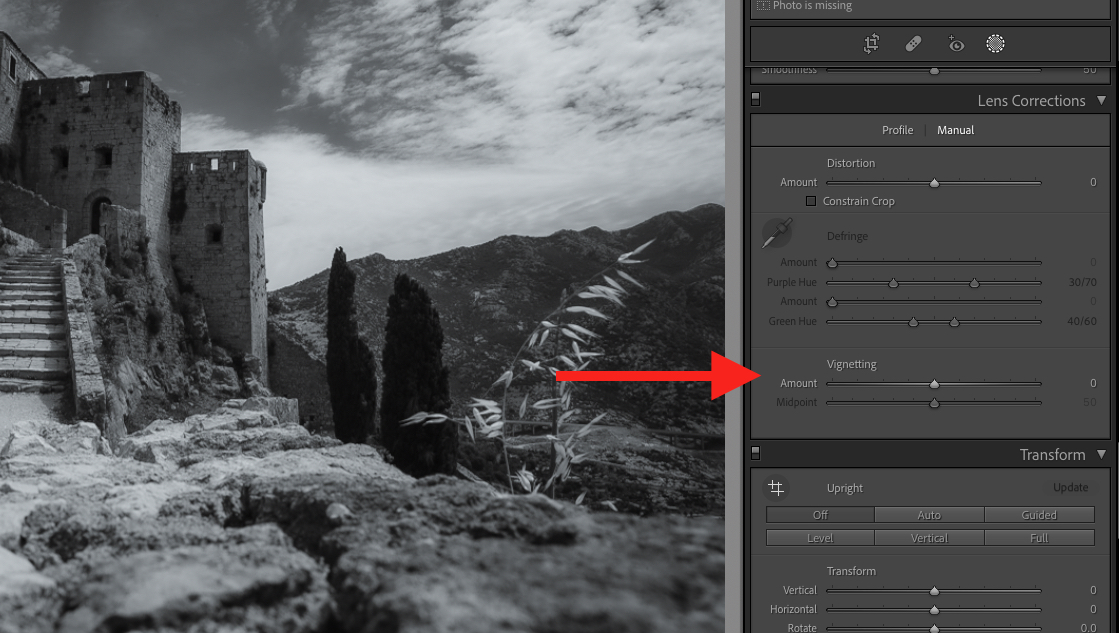What is Vignette in Lightroom?
In Adobe Lightroom, a vignette refers to a darkened or lightened area around the edges of an image. A vignette effect can be used to draw attention to the center of the image or to create a more dramatic and artistic look. In Lightroom, a vignette can be applied using various tools, such as the Post-Crop Vignetting panel or the Effects panel. The Post-Crop Vignetting tool applies a vignette effect to an image based on the crop settings, while the Effects panel offers more advanced control over the size, shape, and style of the vignette. By adjusting the settings of these tools, a photographer can create a customized vignette effect that enhances the visual impact of their image.
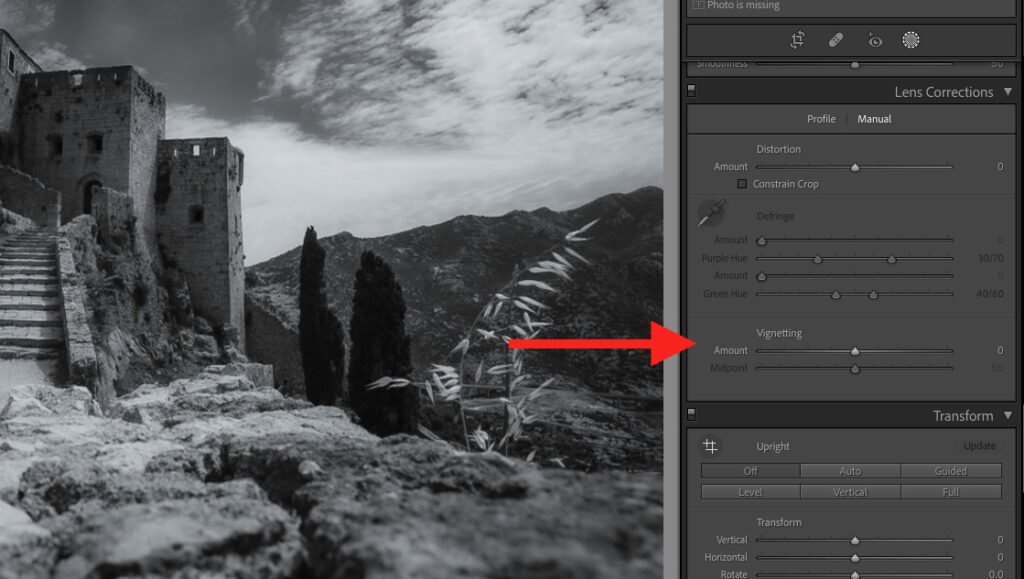
Lightroom Vignette FAQs
What is the purpose of a vignette in Lightroom?
A vignette can be used to draw attention to the center of an image or to create a more dramatic and artistic look. It can also be used to correct for lens distortion or to enhance the visual impact of an image.
How do I create a vignette in Lightroom?
To create a vignette in Lightroom, select the Post-Crop Vignetting tool or the Effects panel from the panel where it is located. Adjust the size, shape, and strength of the vignette, and then apply the effect to the image.
Can I adjust the strength of a vignette in Lightroom?
Yes, you can adjust the strength of a vignette in Lightroom using the adjustment sliders in the panel where the tool is located. This allows you to fine-tune the effect of the vignette and achieve the desired result.
Can I adjust the shape of a vignette in Lightroom?
Yes, you can adjust the shape of a vignette in Lightroom using the adjustment sliders in the Effects panel. This allows you to create a customized shape for the vignette and achieve the desired result.
Can I apply multiple vignettes to an image in Lightroom?
Yes, you can apply multiple vignettes to an image in Lightroom. This allows you to create complex effects and make precise adjustments to specific areas of the image.
Can I adjust the position of a vignette in Lightroom?
Yes, you can adjust the position of a vignette in Lightroom using the adjustment sliders in the Effects panel. This allows you to position the vignette precisely where you want it in the image.
Can I undo changes made with a vignette in Lightroom?
Yes, you can undo changes made with a vignette by selecting the adjustment you want to undo in the panel where it is located, and then clicking on the Reset button or using the keyboard shortcut Ctrl/Cmd + Z.