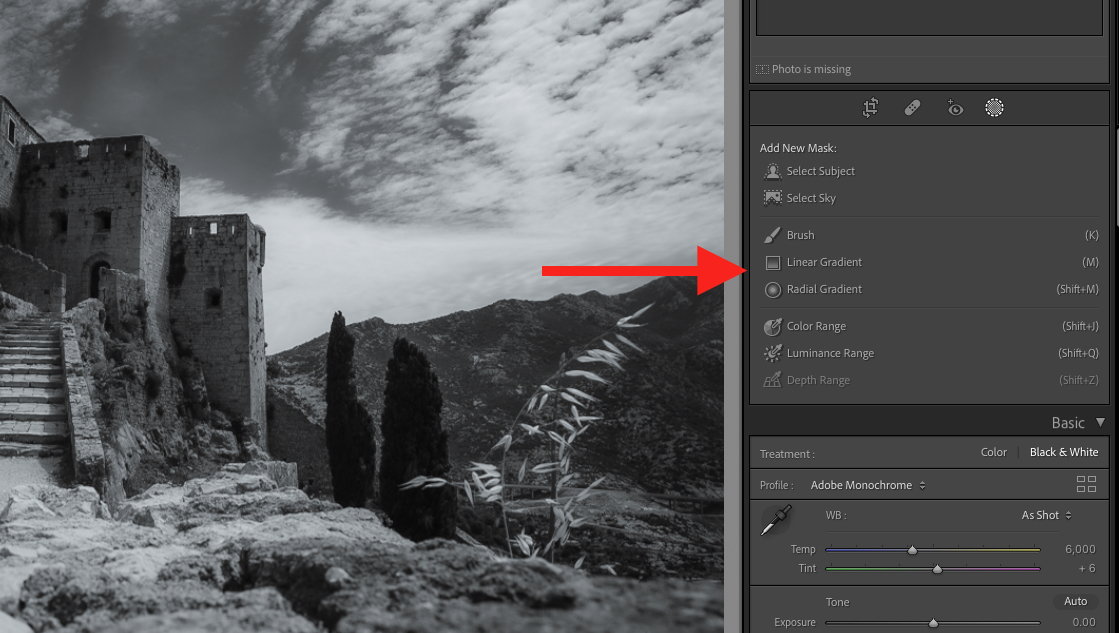What is Gradient in Lightroom?
In Adobe Lightroom, a gradient refers to a gradual transition between two or more colors or tones in an image. Gradients can be used to create a range of effects, such as adding depth and dimension to an image or emphasizing a particular area of the image. In Lightroom, gradients can be created and adjusted using various tools, such as the Graduated Filter or the Radial Filter. The Graduated Filter applies a gradient to an area of the image that gradually fades from one end to the other, while the Radial Filter applies a gradient that gradually fades from the center to the edges of a circular or elliptical area. By adjusting the size, position, and strength of the gradient, a photographer can create a range of effects that enhance the visual impact of their image.
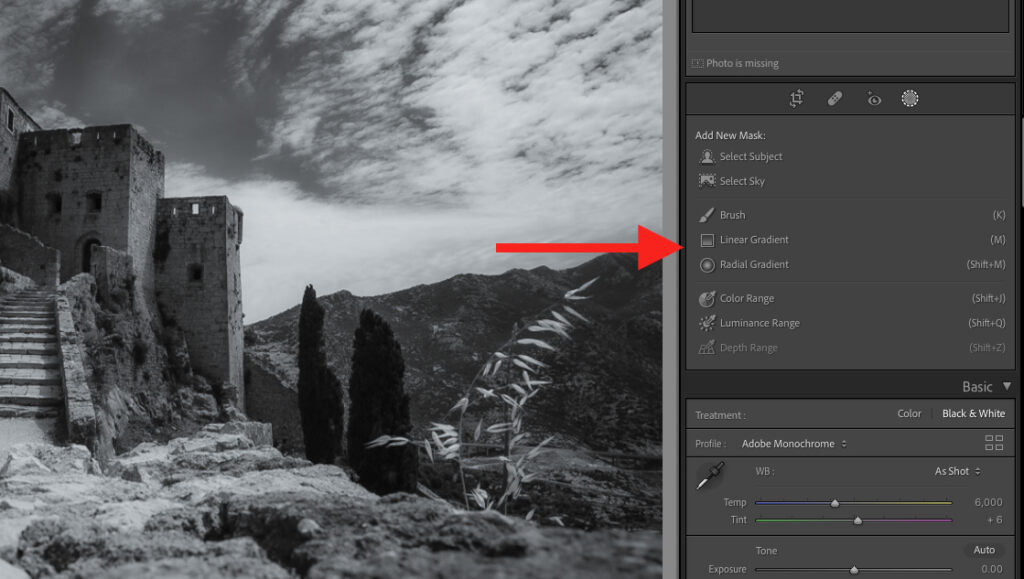
Lightroom Gradient FAQs
What is the purpose of a gradient in Lightroom?
Gradients can be used to create a range of effects in Lightroom, such as adding depth and dimension to an image or emphasizing a particular area of the image. They can also be used to adjust the exposure, color balance, or other aspects of an image in a selective manner.
How do I create a gradient in Lightroom?
To create a gradient in Lightroom, select the Graduated Filter or the Radial Filter tool from the panel where it is located. Adjust the size, position, and strength of the gradient, and then apply adjustments to the area of the image covered by the gradient.
Can I adjust the strength of a gradient in Lightroom?
Yes, you can adjust the strength of a gradient in Lightroom using the adjustment sliders in the panel where the tool is located. This allows you to fine-tune the effect of the gradient and achieve the desired result.
Can I use a gradient to adjust the exposure or color balance of an image?
Yes, gradients can be used to adjust various aspects of an image, such as the exposure, color balance, or sharpness. The adjustment sliders in the panel where the tool is located allow you to adjust these parameters in a selective manner.
Can I apply multiple gradients to an image in Lightroom?
Yes, you can apply multiple gradients to an image in Lightroom. This allows you to create complex effects and make precise adjustments to specific areas of the image.
Can I adjust the position of a gradient in Lightroom?
Yes, you can adjust the position of a gradient in Lightroom using the adjustment sliders in the panel where the tool is located. This allows you to position the gradient precisely where you want it in the image.
Can I undo changes made with a gradient in Lightroom?
Yes, you can undo changes made with a gradient by selecting the adjustment you want to undo in the panel where it is located, and then clicking on the Reset button or using the keyboard shortcut Ctrl/Cmd + Z.