What is Blur in Lightroom?
In Adobe Lightroom, blur refers to a loss of sharpness and detail in an image, resulting in a soft or fuzzy appearance. Blur can be caused by various factors, such as camera shake, subject motion, or a shallow depth of field. In Lightroom, blur can be corrected or minimized using various tools, such as the Sharpening or Noise Reduction tools. Sharpening tools work by enhancing the edge contrast of an image, while noise reduction tools work by reducing the appearance of digital noise, which can contribute to blur. By using these tools, a photographer can restore the sharpness and detail of an image, creating a more visually appealing and impactful result.
Intentional blur in Adobe Lightroom refers to the deliberate use of editing techniques to create a blurred or softened effect in an image for creative purposes. This can be achieved using various tools in Lightroom, such as the Radial Filter or the Brush Tool, to selectively blur or soften specific areas of an image. Intentional blur can be used to create a dreamy or ethereal effect, to draw attention to a particular subject, or to add a sense of movement or emotion to an image. By intentionally blurring an image, a photographer can create a unique and artistic interpretation of their subject, resulting in a visually compelling image.
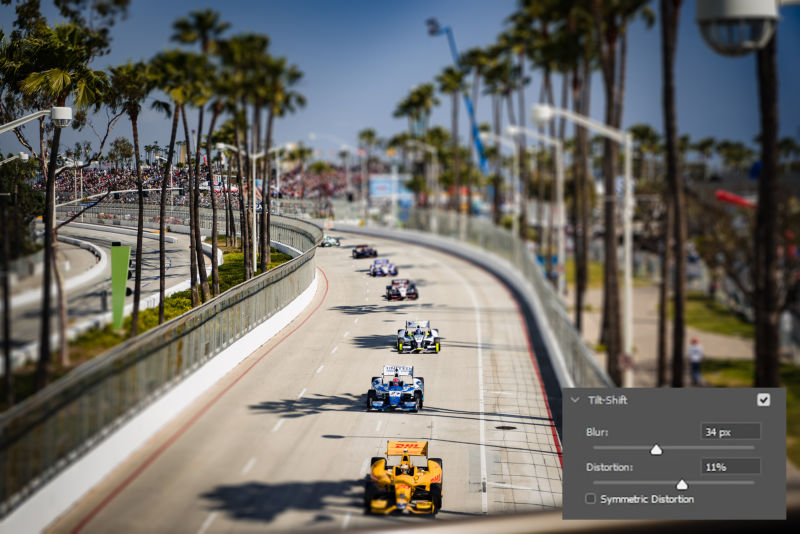
Lightroom Blur FAQs
What causes blur in an image?
Blur can be caused by various factors, such as camera shake, subject motion, or a shallow depth of field. Camera shake occurs when the camera moves during the exposure, resulting in a blurry image. Subject motion occurs when the subject moves during the exposure, while a shallow depth of field occurs when the lens is set to a wide aperture, resulting in a blurred background.
How can I fix blur in Lightroom?
You can fix blur in Lightroom using various tools, such as the Sharpening or Noise Reduction tools. These tools work by enhancing the edge contrast or reducing noise, which can help to restore the sharpness and detail of an image.
Can I intentionally blur an image in Lightroom?
Yes, you can intentionally blur an image in Lightroom using various tools, such as the Radial Filter or the Brush Tool. These tools allow you to selectively blur specific areas of an image for creative purposes.
How do I apply intentional blur in Lightroom?
To apply intentional blur in Lightroom, select the tool you want to use, such as the Radial Filter or the Brush Tool, and adjust the settings to achieve the desired effect. You can then apply the tool to the area of the image you want to blur.
Is there a recommended level of blur for images?
The level of blur that is appropriate for an image depends on the specific image and the photographer’s creative vision. There is no one-size-fits-all recommended level of blur for all images.
Can I undo blur applied to an image in Lightroom?
Yes, you can undo blur applied to an image in Lightroom by selecting the adjustment you want to undo and clicking on the Reset button or using the keyboard shortcut Ctrl/Cmd + Z.
Is it possible to remove blur from an image entirely?
While it is possible to improve the sharpness of a blurry image using Lightroom’s tools, it may not be possible to completely remove blur from an image if the blur is severe or if the image is out of focus.